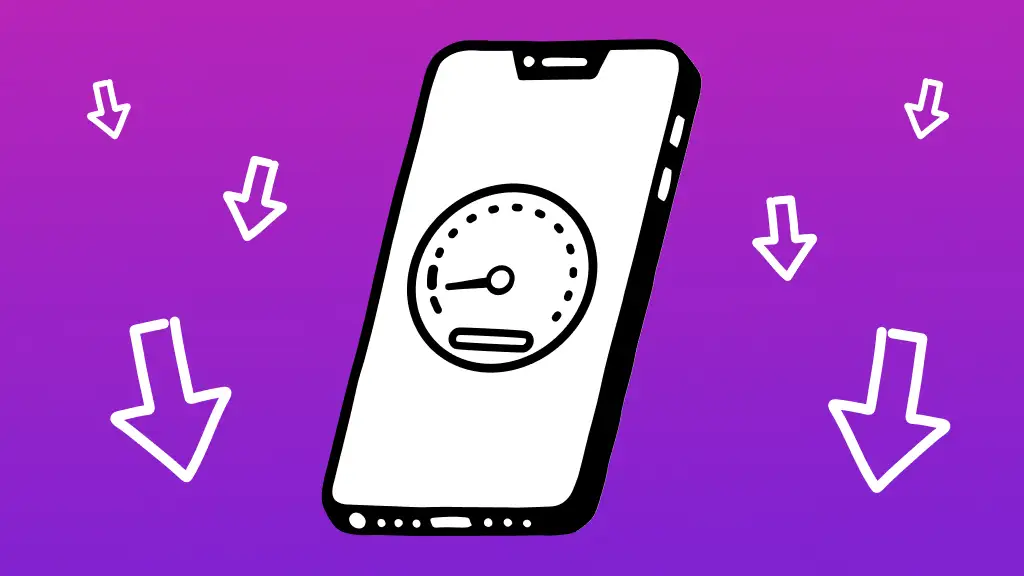If your old iPhone isn’t working as fast as it used to, try these tips to speed it up.
While iPhones are blazingly fast, some of the older models—specifically, the iPhone SEs and iPhone 12s and below—that are running the most recent iOS updates feel sluggish. Fortunately, there are ways to bring back the snappiness of these models, just like they were when they were new. We’ll go over some of the helpful tricks in this guide to help you speed up your lagging iPhone.
Make your iPhone work like a new device
Clear RAM and Cache Regularly
Cleaning up the cache on your iPhone on a regular basis is one of the easiest but most efficient methods to increase its performance. Older iOS versions allow you to remove the cache, however the most recent iOS 18 does not. Moreover, you may empty the cache. Over time, cached data might build up and cause a performance lag. Go to Settings > Safari > Clear History and Website Data to empty the cache. This will improve the performance of your smartphone and help free up storage space.
Update iOS Software
Updating the iOS software on your iPhone is essential for achieving peak performance. Frequent software upgrades improve speed and contain bug fixes in addition to new features. Go to Settings > General > Software upgrade and follow the on-screen directions to upgrade the software on your iOS device.
Manage Storage Effectively
Your iPhone’s performance might be considerably affected by not having enough storage capacity. Examine your applications and remove those that are not in use or needless to properly manage storage. To clear up space, you may also uninstall programs that you don’t use too often. To find and eliminate huge files or programs, navigate to Settings > General > iPhone Storage.
Disable Background App Refresh
While it’s generally recommended to leave background app refresh enabled on newer iPhones, it’s best to disable it on older models. To disable background app refresh for individual apps, navigate to Settings > General > Background App Refresh and toggle off the apps you don’t want to refresh in the background.
Check batter, optimize Battery Usage
An iPhone that is running low on battery life may stutter. If at all possible, replace the battery in your iPhone to restore it to its former glory. To help your iPhone concentrate on one task at a time, you can also utilize features like Low Power Mode to turn off features that consume a lot of power. To keep an eye on your battery’s capacity and performance over time, you can also check the Settings section dedicated to Battery Health.
Reset Settings
You might attempt to reset the settings on your iPhone if you’re still having problems with speed. This can fix any software-related problems affecting performance by returning all settings to their initial condition. To start this process, navigate to Settings > General > Reset > Reset All Settings.
You can restore the original functionality of your gadget by using these techniques.
FAQ
Why is my older iPhone so slow?
Your iPhone’s slowness is most likely the result of either running out of storage space, a dead battery, or utilizing out-of-date software and apps. Resolvable performance problems might sometimes be the reason for a sluggish iPhone. iPhones experience slowdown with time, just like any other technological gadget.
Why is my iPhone so laggy and slow?
A few typical causes of lagging iPhones include an excessive number of background apps, unreliable apps, poor storage capacity, short battery life, garbage file presence, etc.
How to boost iPhone performance?
Your iPhone will function better if you use Wi-Fi rather than cellular data if you’re at home or at work and have a good signal. That being said, you may enhance the efficiency of your iPhone when you’re out and about by disabling unused capabilities like Bluetooth, Wi-Fi, and location services.
Why is my phone so laggy all of a sudden?
When you download and store an excessive amount of images, movies, podcasts, and games on your smartphone, the memory and CPU of the device are overloaded, causing the phone to operate slowly. Try these tips to free up space on your iPhone if the storage on it is getting low.
How do I make my iPhone faster in settings?
Use Low Power Mode: By turning down unused processes, you may conserve battery life and increase speed. Optimize settings: For optimal efficiency, turn off background app refresh, enable “Reduce Motion,” and think about doing a factory reset. Restarting frequently is beneficial: Weekly restarts guarantee smoother running and clean RAM.
How do I tell if my iPhone has a virus?
Identifying odd or crashing applications, a lot of Safari pop-ups, unexpected charges or data consumption, a fast depleting battery, or a continuously hot phone are the best ways to determine if you have an iPhone virus. You could see a drop in performance or battery life as your device ages.
How to remove iPhone virus?
Restart your phone: When your phone is on, malware might propagate. Restore an earlier backup: iCloud could have a virus-free backup if you are unable to identify the virus’s source. Reset your iPhone to factory settings: You’ll have to remove all data and return it to its initial configuration if everything else doesn’t work.
how to boost Old iPhone lagging?

Why is my iPhone 11 so slow and laggy
Why is my iPhone 13 so slow and laggy
Why my iPhone is lagging after iOS 17
How to make iPhone faster in Settings
Why is my iPhone so slow and laggy